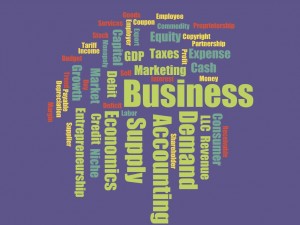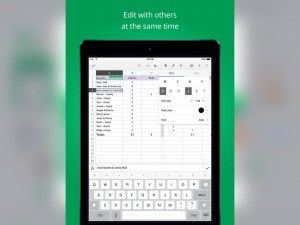Interactive Whiteboards & Screencasting, My first Screencast
For this project I used Educreations. This is an interactive whiteboard and screen casting tool. I like the app quite a bit. I can see it being very useful in providing students with examples that they can look up if they were not able to quite get a concept that was talked about in class. Or, they could just use it to review a concept or work through a practice problem again that will then give them the solution. I like that this app also has different backgrounds that you can do. In my video I used graph paper. You can also you a blank background, ruled paper, or graph paper that has an axis on it already. This could also be a helpful tool for students to use to ask questions. They can demonstrate their understanding of a problem, up to the point where they are confused and then have the verbal question while also showing exactly where they are stuck. And of course another great thing about this app is that it is free. I will definitely be using this app in the future for my screencasts.
Digital Storytelling with Adobe Slate
I created this project using Adobe Slate. I chose this app because looking at the examples it looked like it had a lot of interesting features that would make telling a story very interesting and engaging for the viewer. This, I feel, is definitely the case. Slate provides a ver smooth, engaging, and crisp viewing experience. It is quite different than anything I have seen before. The best part about that though, is that it is super easy to create. Everything is very straightforward and pretty well laid out for you. The selection of text or pictures is very intuitive along with choosing the animations and format that you want. One of the best things about this app is that it is free. I would definitely recommend anyone wanting to find a way to present a story use this to freshen it up for your audience a little. The way the pictures integrate with the text just makes everything look very clean and you can adjust it so either the text or the pictures are the focal point however you prefer. Overall, this app was very pleasant to use and I think it gives your viewers a fun and interesting way to experience the information you want to share with them.
CKV; Quantrill’s Raid
Being from Lawrence, KS originally I am somewhat familiar with the story of Quantrill’s Raid. I remember learning about it in first or second grade and seeing some of the paintings featured in my video at a local museum. I used primarily the iMovie app and retrieved the images from online. I also used youtube to get the audio. I chose this story because it was a pretty significant event in the history of Kansas and was one of the major events in the Civil War that involved Kansas. I also chose this to help encourage people to take a little closer look at the history of Kansas because even though Kansas was not directly involved in the Civil War as far as battles and such, there was still a lot of important history that occurred here. I hope that people will explore this topic and other histories of Kansas deeper. Another area I probably would have chosen would have been the dust bowl era. So hopefully people can learn to appreciate the hardiness of the Kansas people and appreciate what it means to be a Kansan.
Comics in the Classroom
I made this comic to introduce a very important topic in Entrepreneurship. A lot of times people that come up with an idea for a business or a product just run with it and make a prototype and get funding and then go do market research to see if there is a market for what they are ready to sell. However, it should be the other way around. Market research first, then you make your prototype and get funding. This comic is a quick and a little bit more fun way to introduce this concept. I used the Make Beliefs Comix app to make this comic. It is a free comic making app that is very polished and provides a lot of various characters for you to select from. The app also has a variety of word and thought bubbles to choose from that allows you to find one to fit your needs. They also allow you to choose from several backgrounds, effects, and other objects. You can also add background colors and choose from a couple different panel numbers. Overall this is a very well polished and easy to use program. I would definitely recommend it to anyone that wants to throw a comic together relatively quickly. I think you could use a comic app in a classroom as some sort of alternative to a written report. Have them share their comic strip to explain what they learned from their reading instead of writing a paper. This makes them keep it short and it is also fun.
My First Tellagami Project
This is an example of a Tellagami. Tellagami basically lets you send short animated messages using an avatar. It is similar to the Talking Tom program in that it will repeat what you say or type for it to say. There are a few applications for this in education. One would be as a quick introduction to a class or send one out to tell students what they should read in order to be prepared for the next chapter. You could also use it as a reminder of any assignments that are coming up. This app is very easy to use and I didn’t have any problems getting mine put together with just the basic stuff they give you in the free version. If you see yourself using this app a lot it might be worth it to get the extended message option so you can send longer messages which would allow you to disseminate more information if you needed to, as 30 seconds makes for rather brief messages.
Word Clouds in the Classroom
I created a word cloud that I could use in a business classroom. I chose Word Cloud by ABCYa.com. I chose this one because it was free and I didn’t want to have to spend money on a simple app like this. This app is very well put together though. You start off by simply typing or pasting your words in and you repeat words that you want to be bigger. It then counts the frequency and sizes them accordingly. It also has several helpful customization options when it comes to the formatting of the cloud. You can adjust the word orientation, pick from several color schemes, and choose from several different fonts. This really allows you to have a very wide variety of options when it comes to putting your cloud together. This kind of tool would be good for introducing a course, a chapter, or even a lesson. It allows your students to pick out some of the keywords or concepts that you’ll be discussing as you go forward.
Here is a short tutorial on how to use the app.
Thinglink in Education: Entrepreneurship
I found Thinglink to be a very interesting and potentially useful app. It provides a good visual way to provide information to students. It would also be something in the one-to-one iPad classrooms that would allows students to explore a topic at their own pace. I could see it being a little bit more helpful for younger students, but it would also be a good way to give older students the basic information that you want them to know and if they want to explore more then they have links to sites that would allow them to do so. It is very easy to use and set-up. And I didn’t have any problems embedding it here so it is pretty easy to share your work with others as well. I can definitely see it having some productive uses in the classroom.
Week 4 Blog Reflection: iPad Apps for School
The blog I looked at this week was iPad Apps for School by Richard Byrne. The specific post was actually mainly linked to another article by Greg Kulowiec, that explained how you could use Google Drive to put together a student portfolio. Google Drive which allows you to collect Google Docs, Google Sheets, and create folders for various documents, photos, and videos is a great tool.

This photo gives an example of some of the various file types that you can save, and share, in Google Drive.
With the docs and sheets, as I have talked about before, it allows for excellent collaboration opportunities with your students. The docs and sheets allow everyone to be signed in and working on a project even if they’re not in the same area. You can see the changes or additions that others in your group are making in real time. Google Drive also allows you to share these files or a collection of the files in a folder with anyone with a Google account, which is the same as a Gmail account. The benefit of this portfolio is that it can be a collection of the student’s best work that they can then share with their future instructors.
Week 3 Blog Reflection: Educational Technology and Mobile Learning
This week I looked at the blog Educational Technology and Mobile Learning. It is a blog written by a group of teachers in Canada and it aims to provide teachers with various web resources that may be helpful, as well as educational apps. The article I looked at just highlighted a couple new features recently added to Google Sheets. It specifically highlighted a couple things you can do with graphs in Google Sheets. This is a feature that can be very useful when you are using Excel or Numbers, for Mac users. Therefore, having this feature in a format where multiple people can help organize the graph would be very useful.
I found this article helpful as I will be a business teacher. I think Google Sheets could be a very useful tool for me in the classroom as it will provide me a way to assign group projects in a class like accounting where you have several students work together on a balance sheet or organizing several of the core business documents like many people in accounting firms or departments are responsible for. They could also then take their information from those sheets and make graphs that can give a visual representation of the data that went into making the Income Statement, Balance Sheet, Cash Flow Statement, and Equity Report.